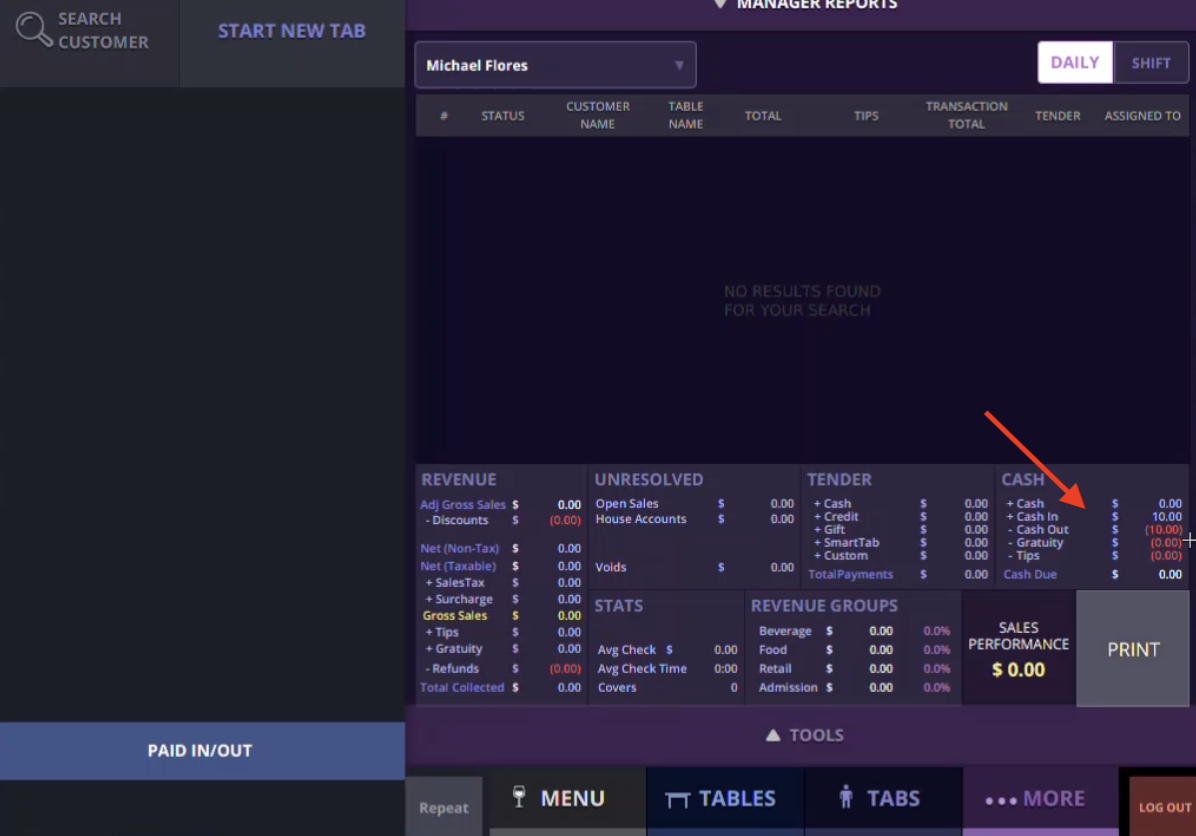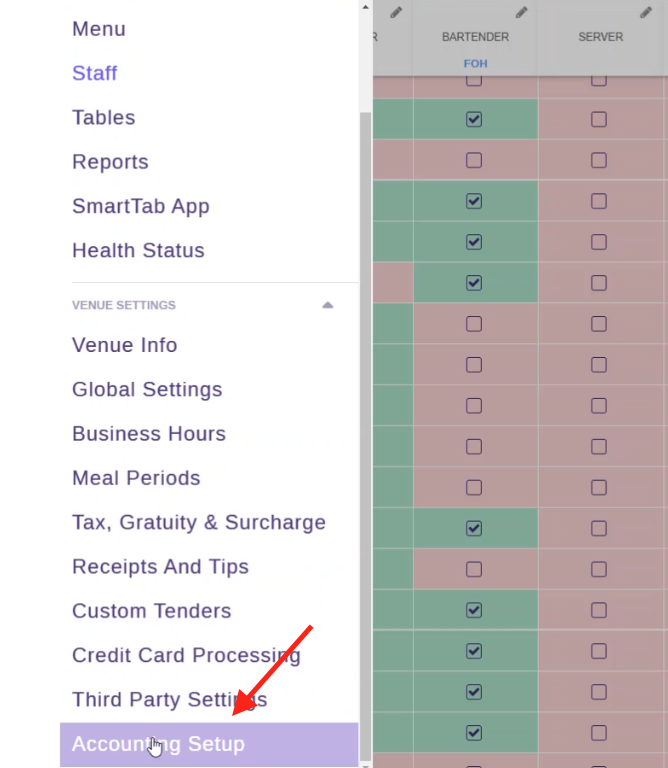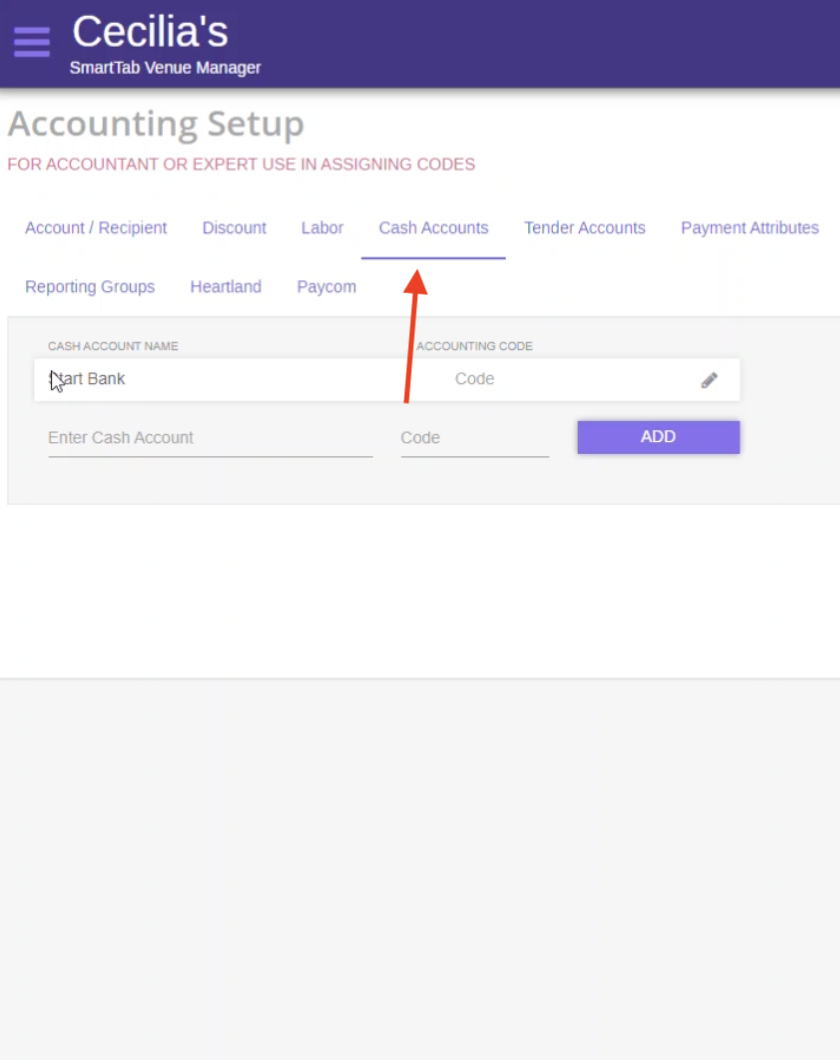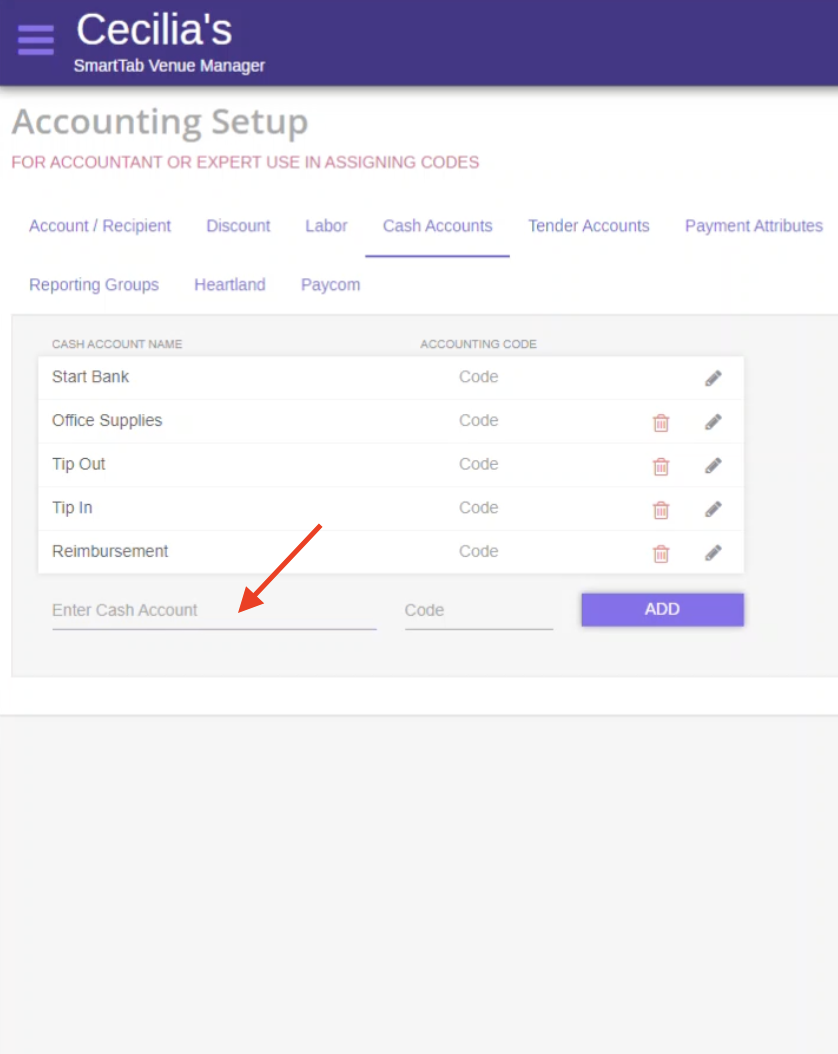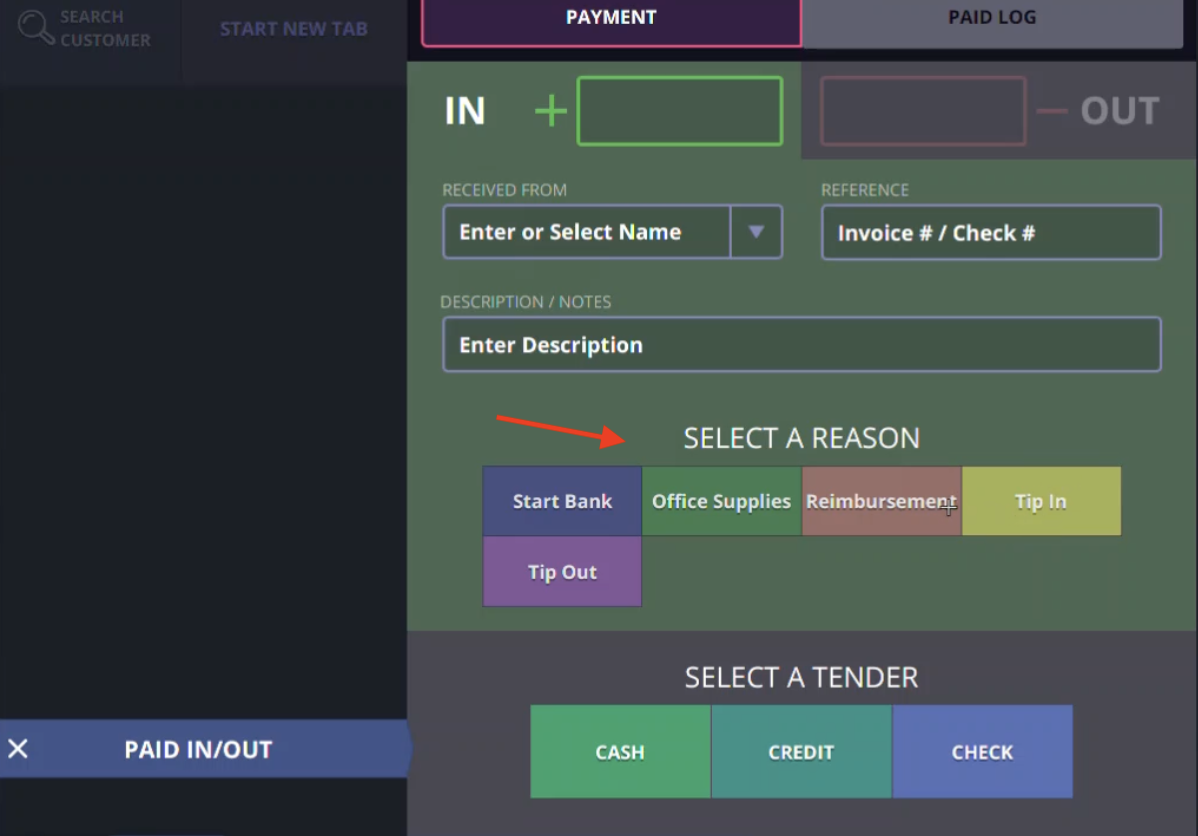How to use paid in/paid out and how to add more paid in/paid out reasons
How to use paid in/paid out and how to add more paid in/paid out reasons
Last Updated:What's in this article?
How to grant Paid in/Paid out permissions
Pre-requisite: This function is completed from the back-end web URL
A user looking to change this setting will need the username and password to login into the back-end URL of their venue.
How to Use Paid in/Paid out from POS terminal
Pre-requisite: This function is completed from the POS terminal.
How to check the report?
Pre-requisite: This function is completed from the POS terminal.
How to add reasons to “PAID IN/OUT”?
Pre-requisite: This function is completed from the back-end web URL. A user looking to change this setting will need the username and password to login into the back-end URL of their venue.
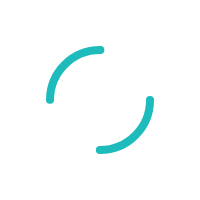
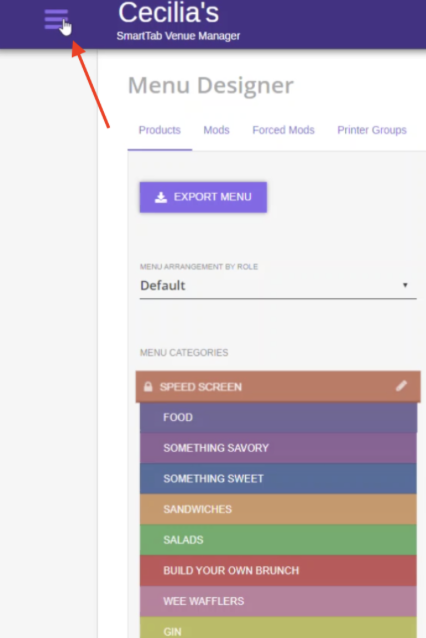
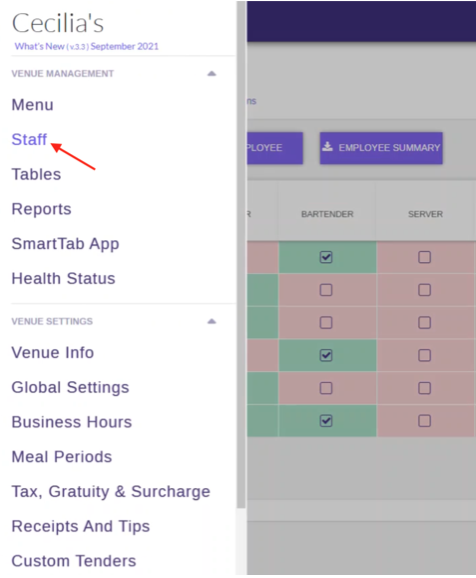

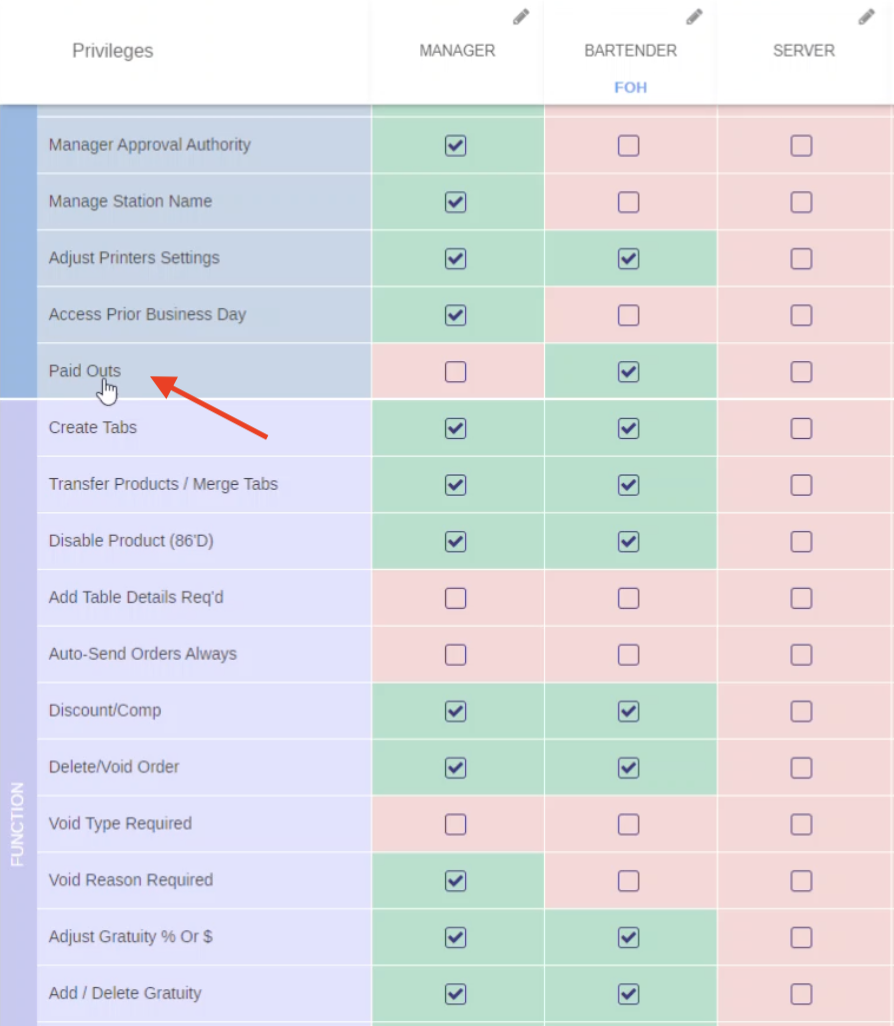
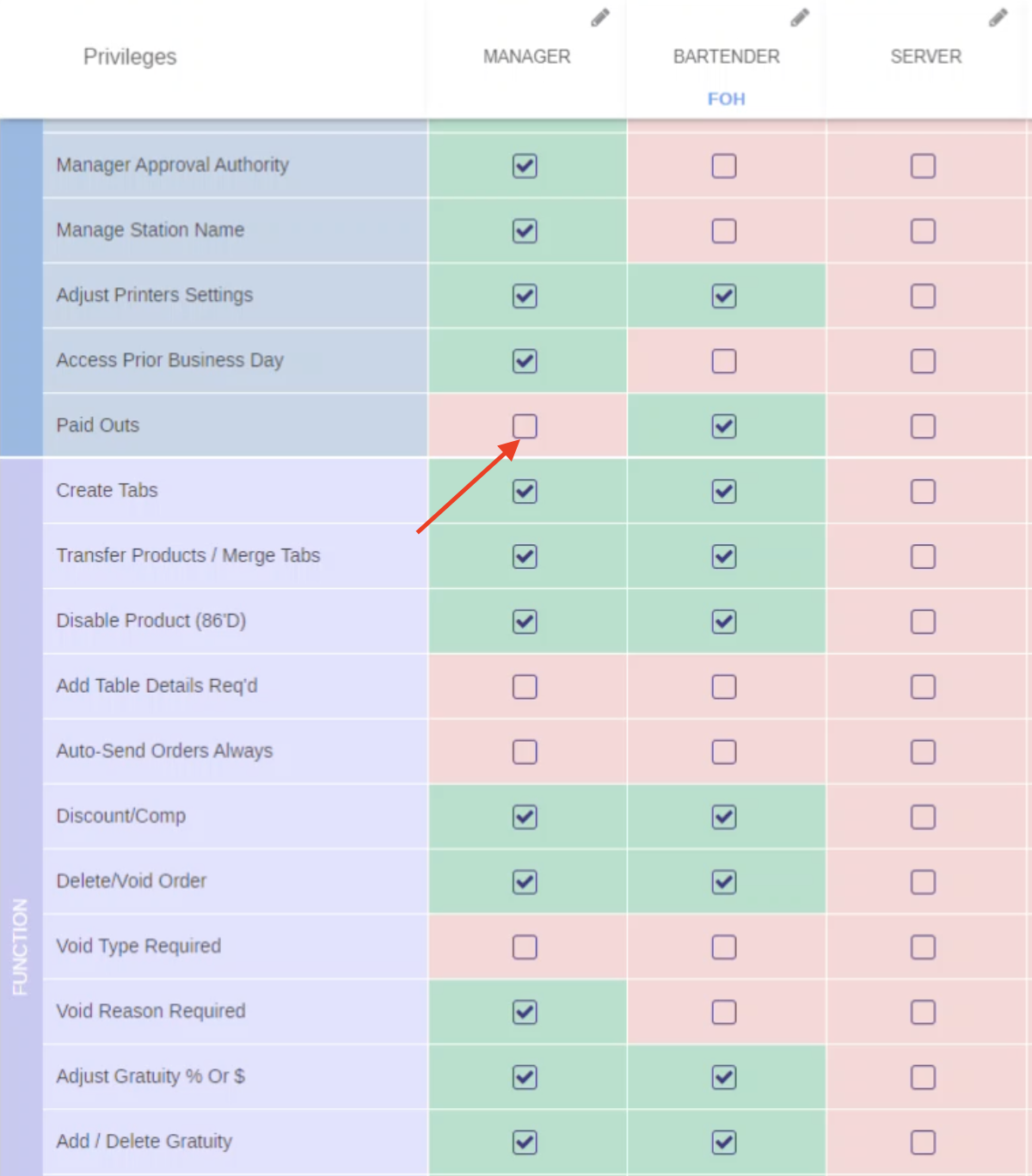
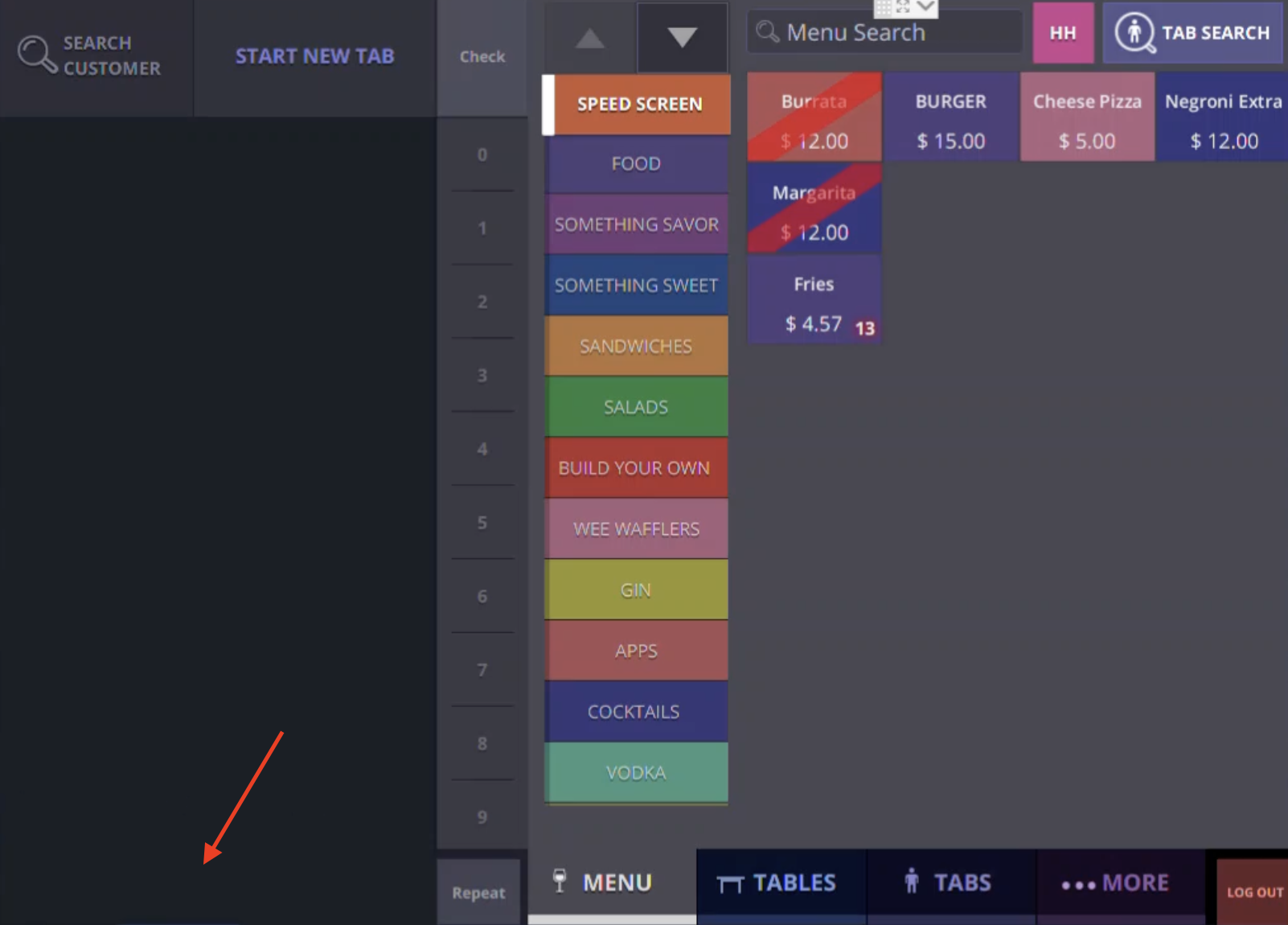
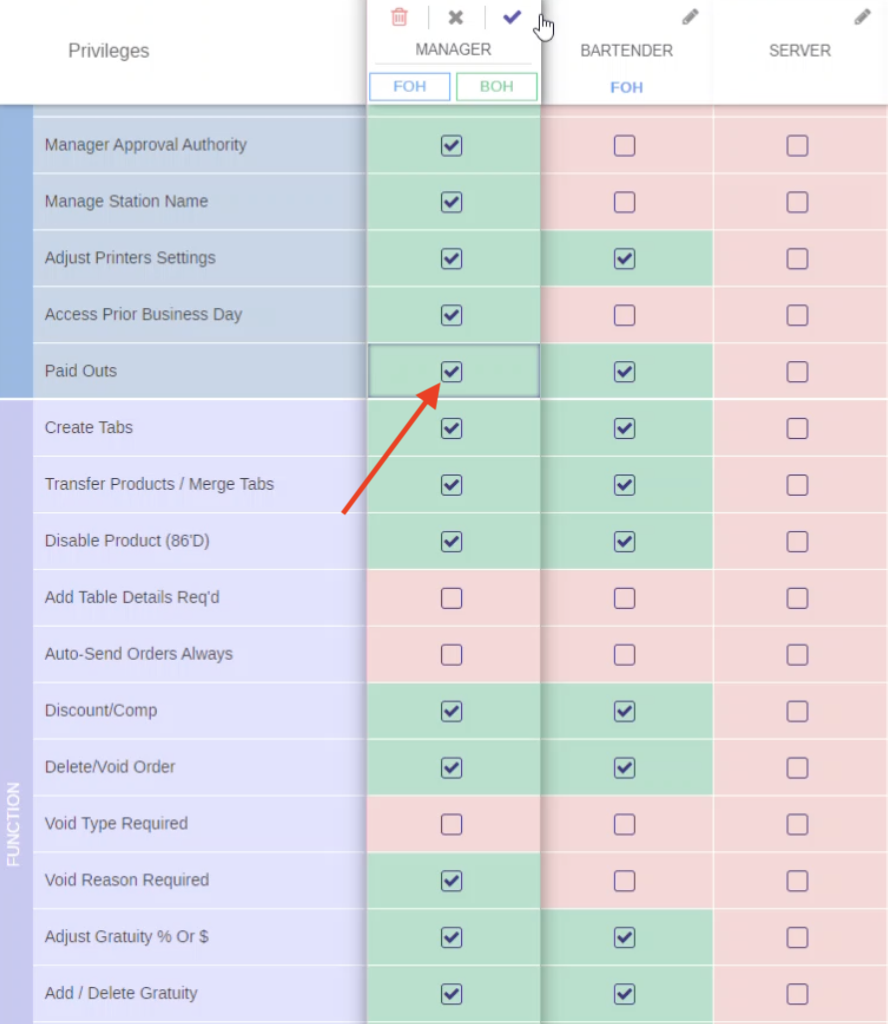
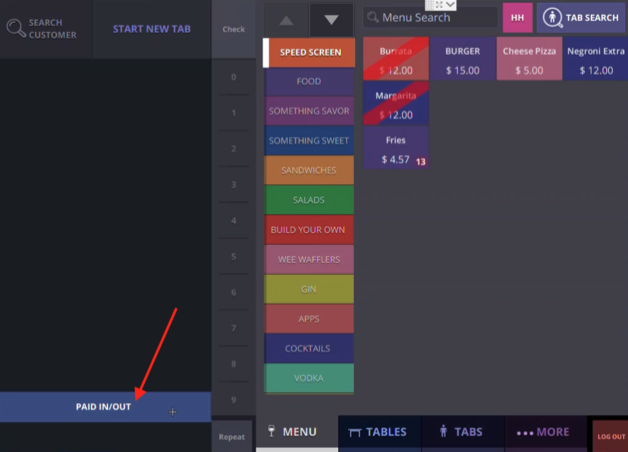
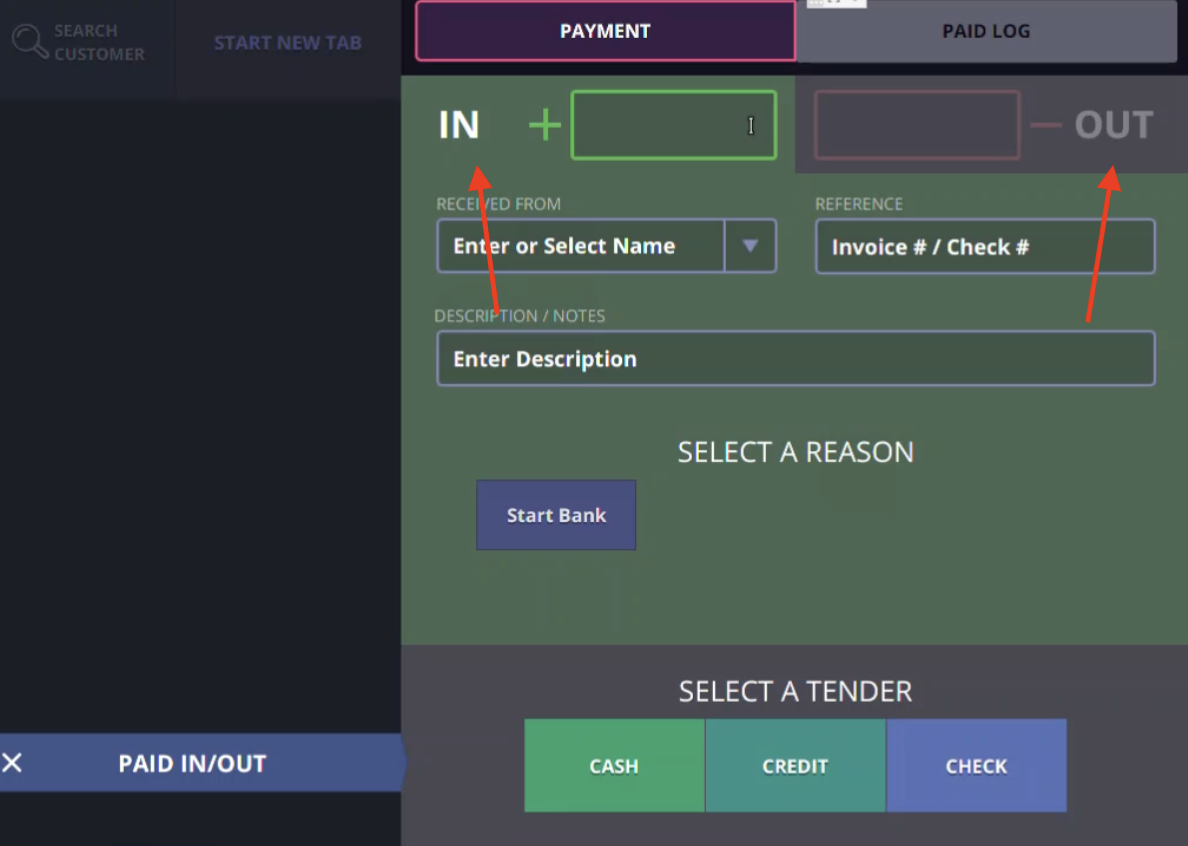
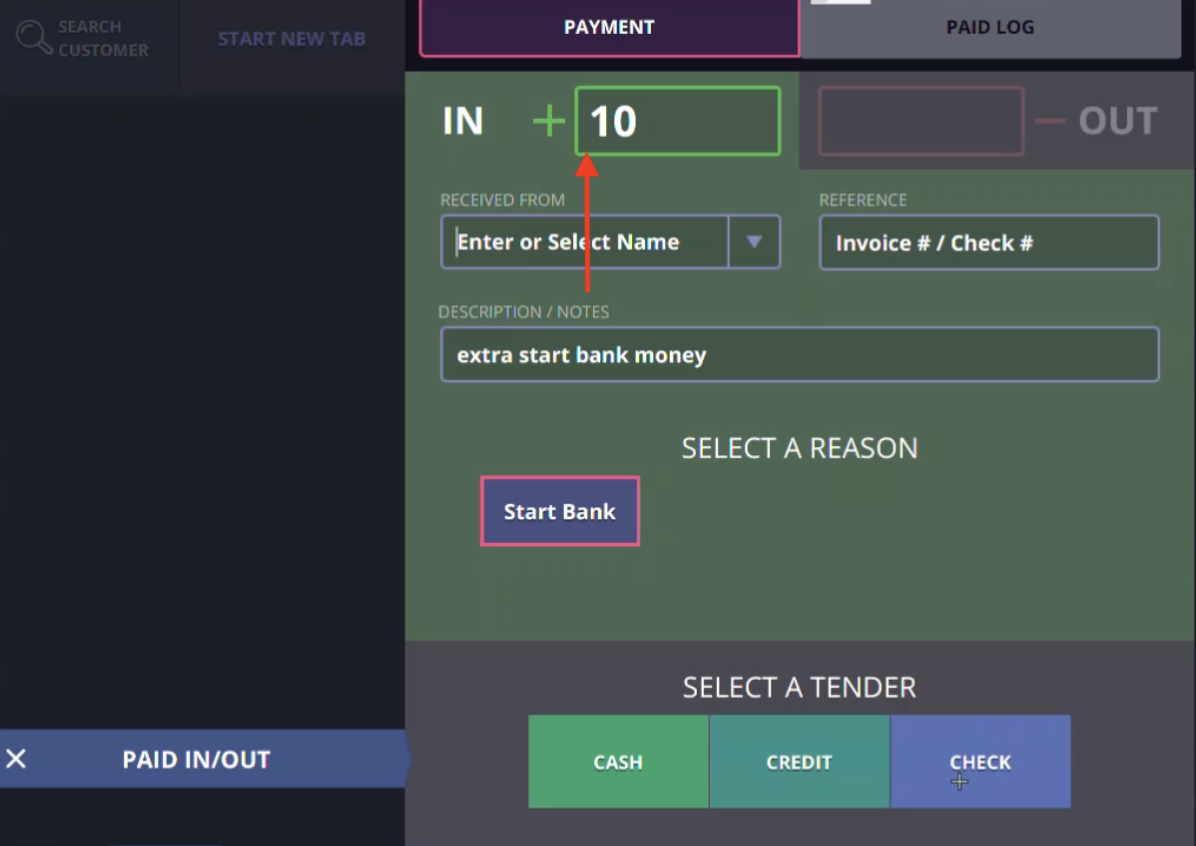
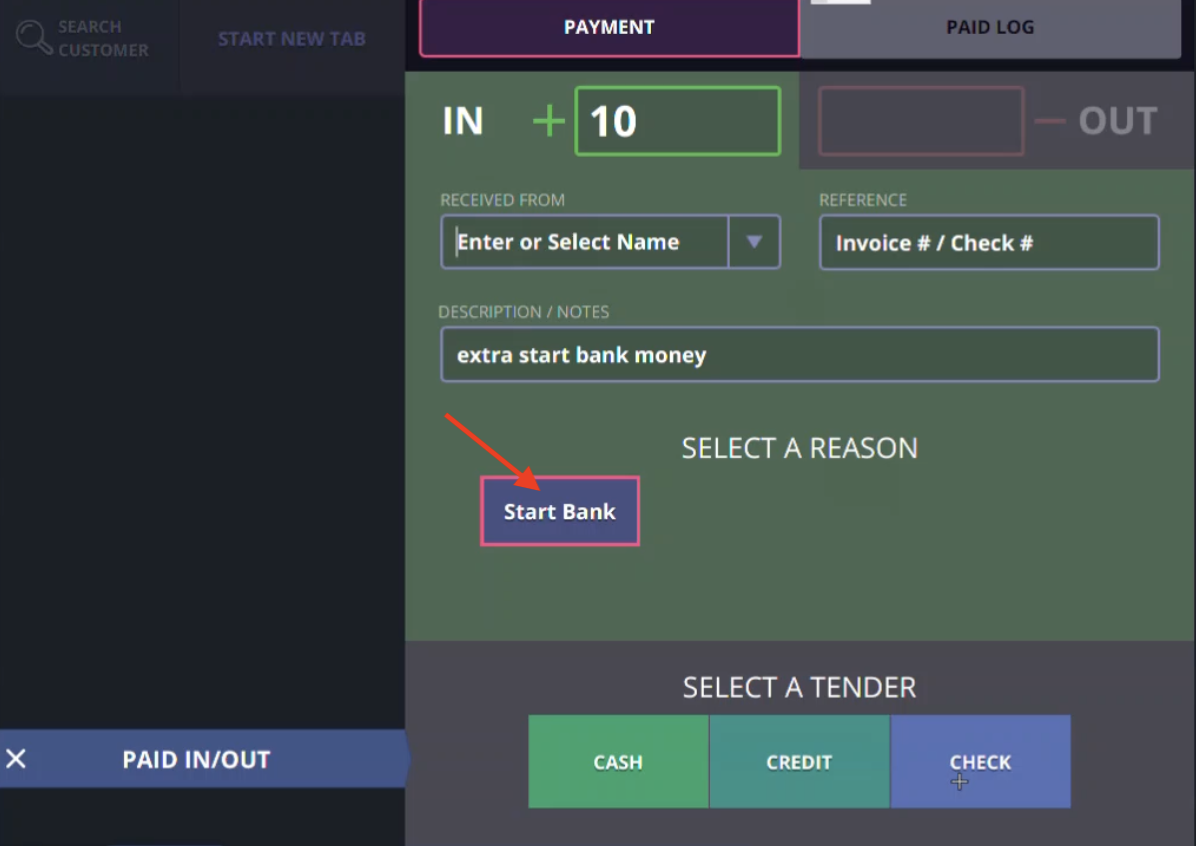
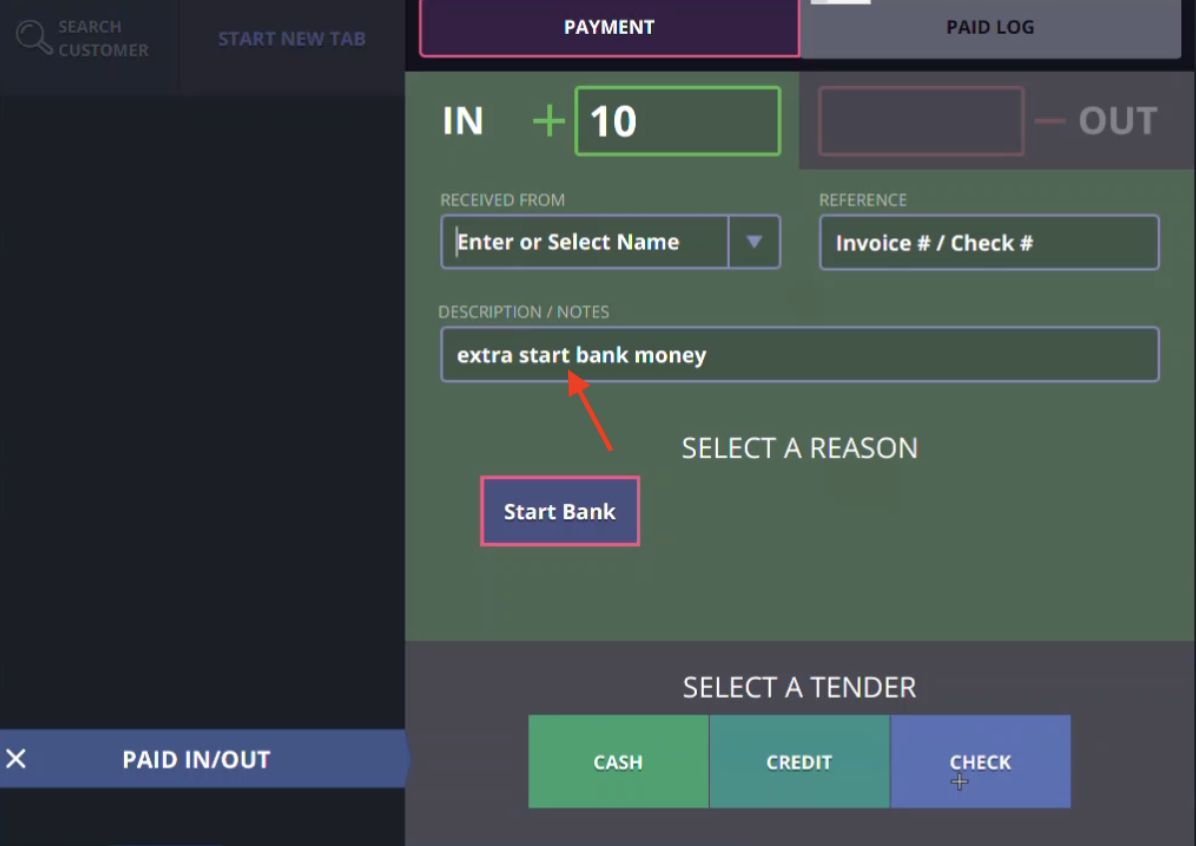
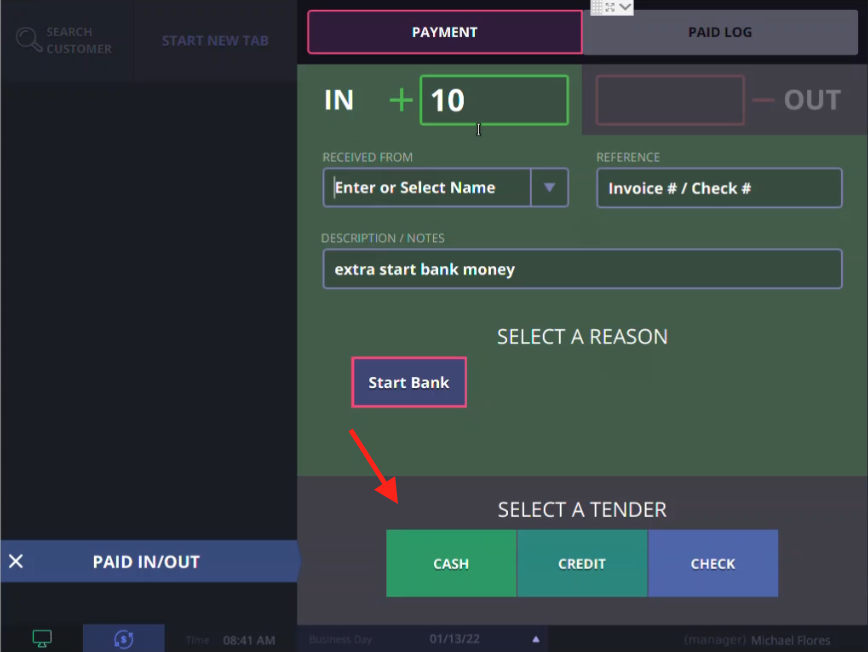
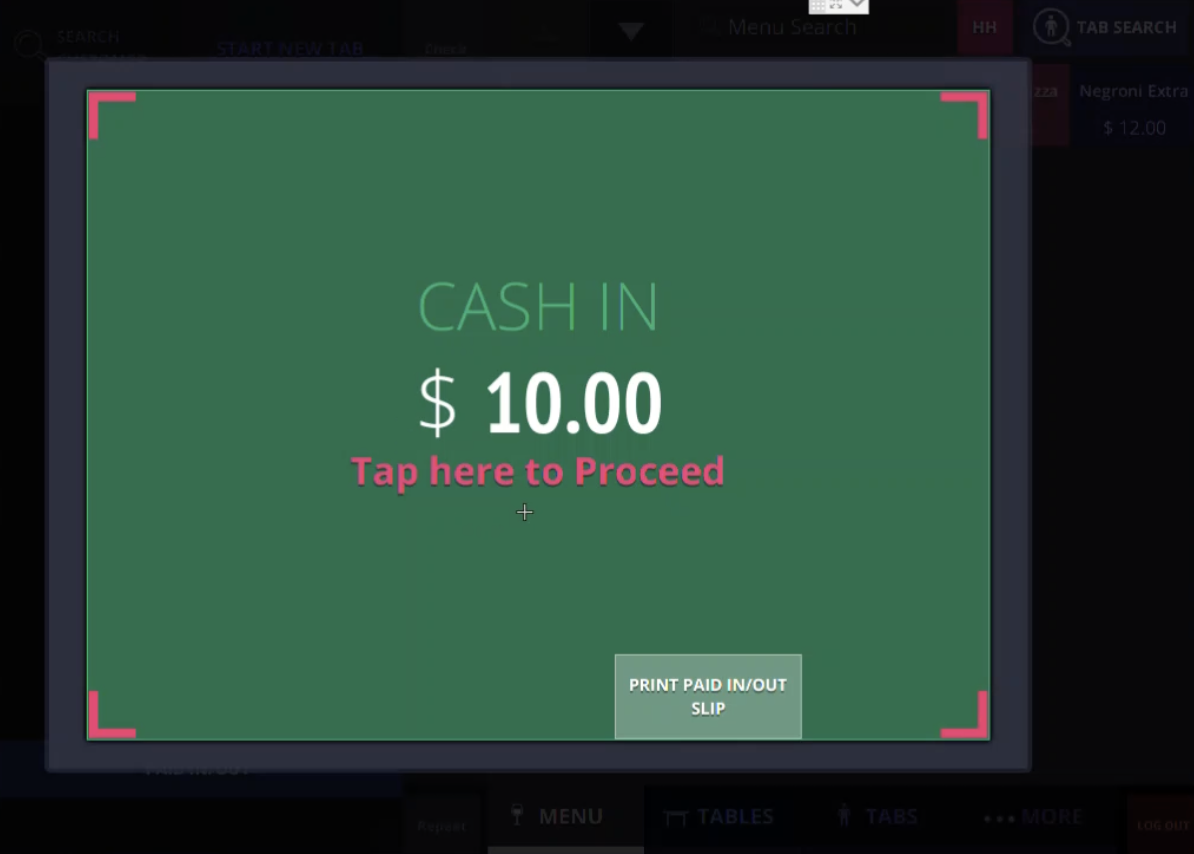
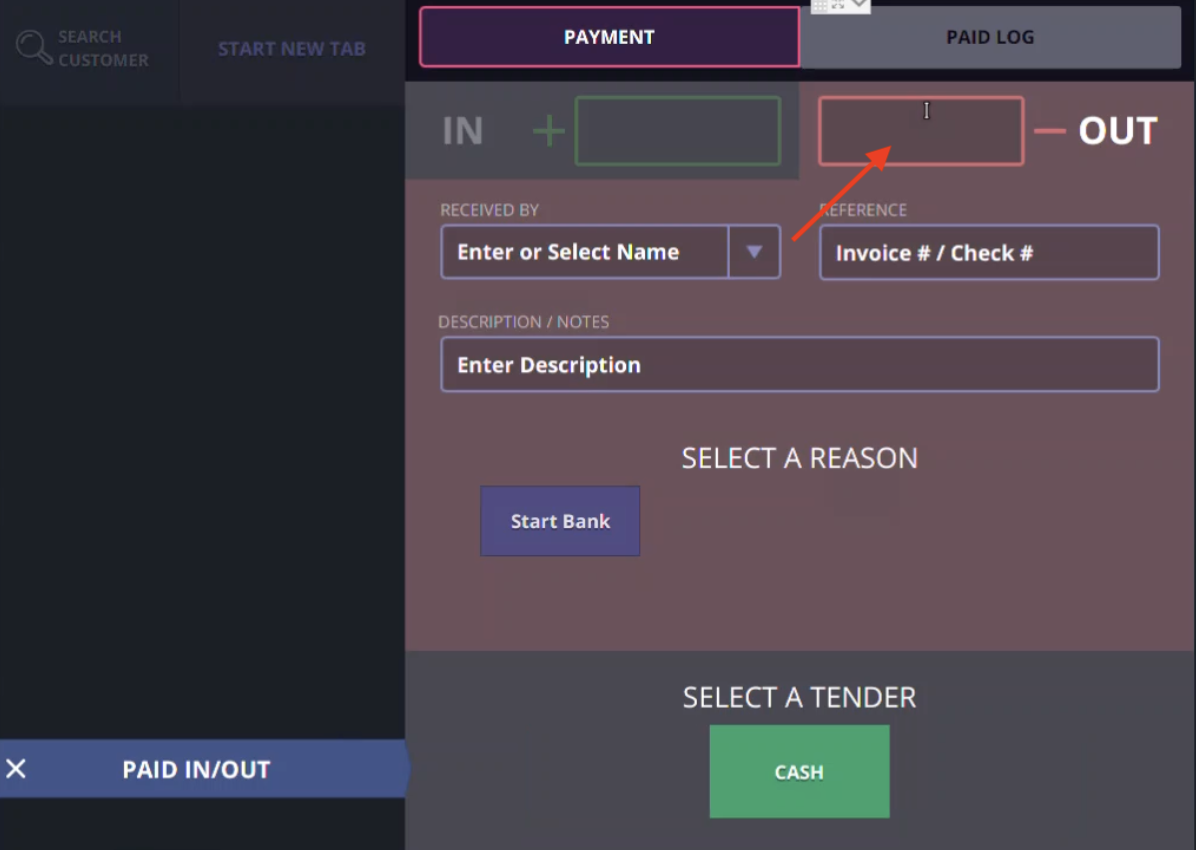
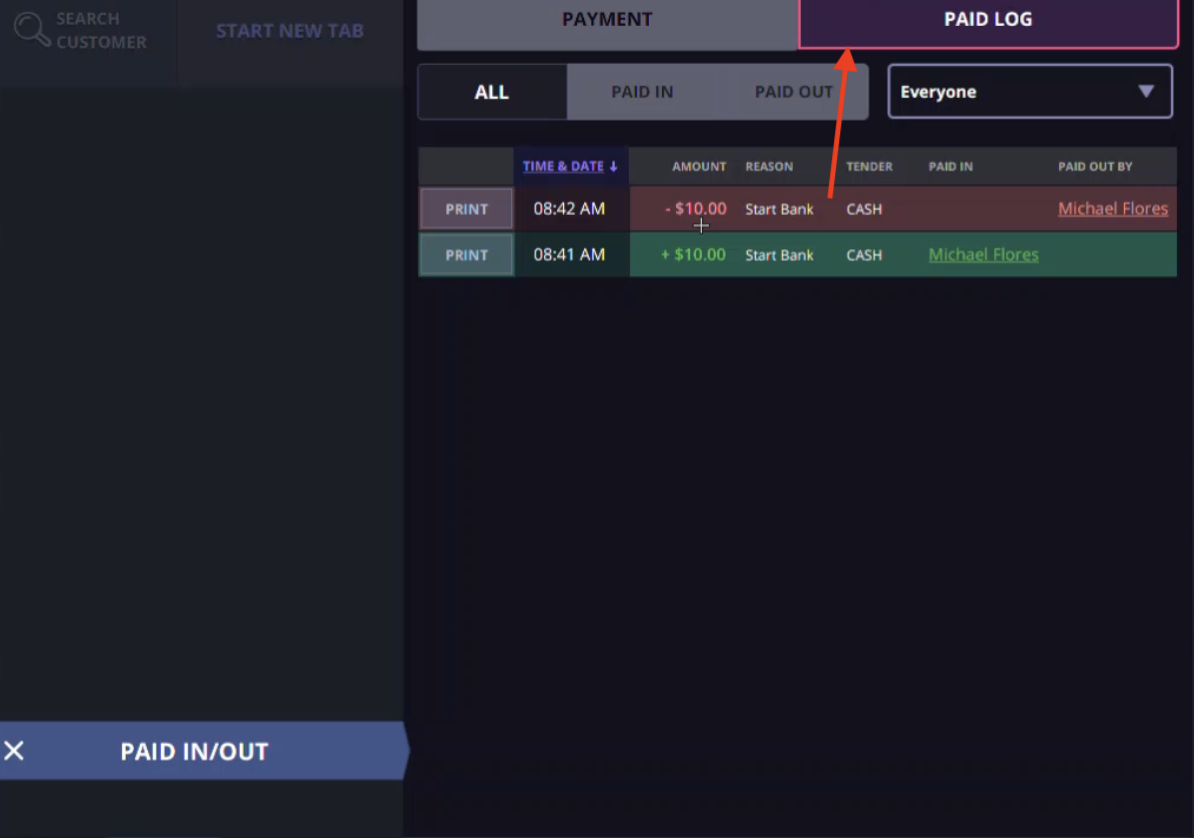
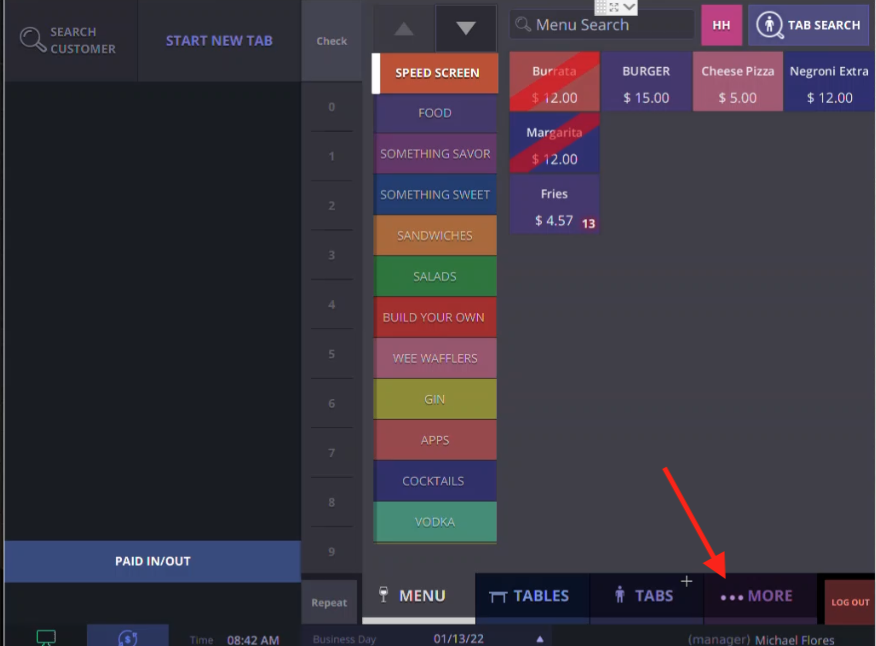
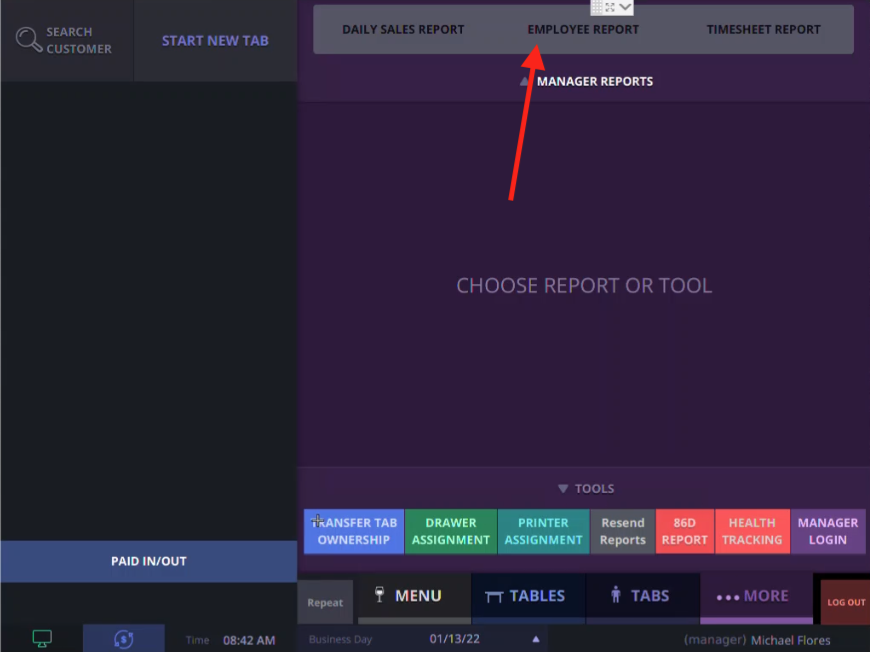 There you can see the cash in /out report
There you can see the cash in /out report