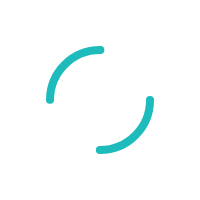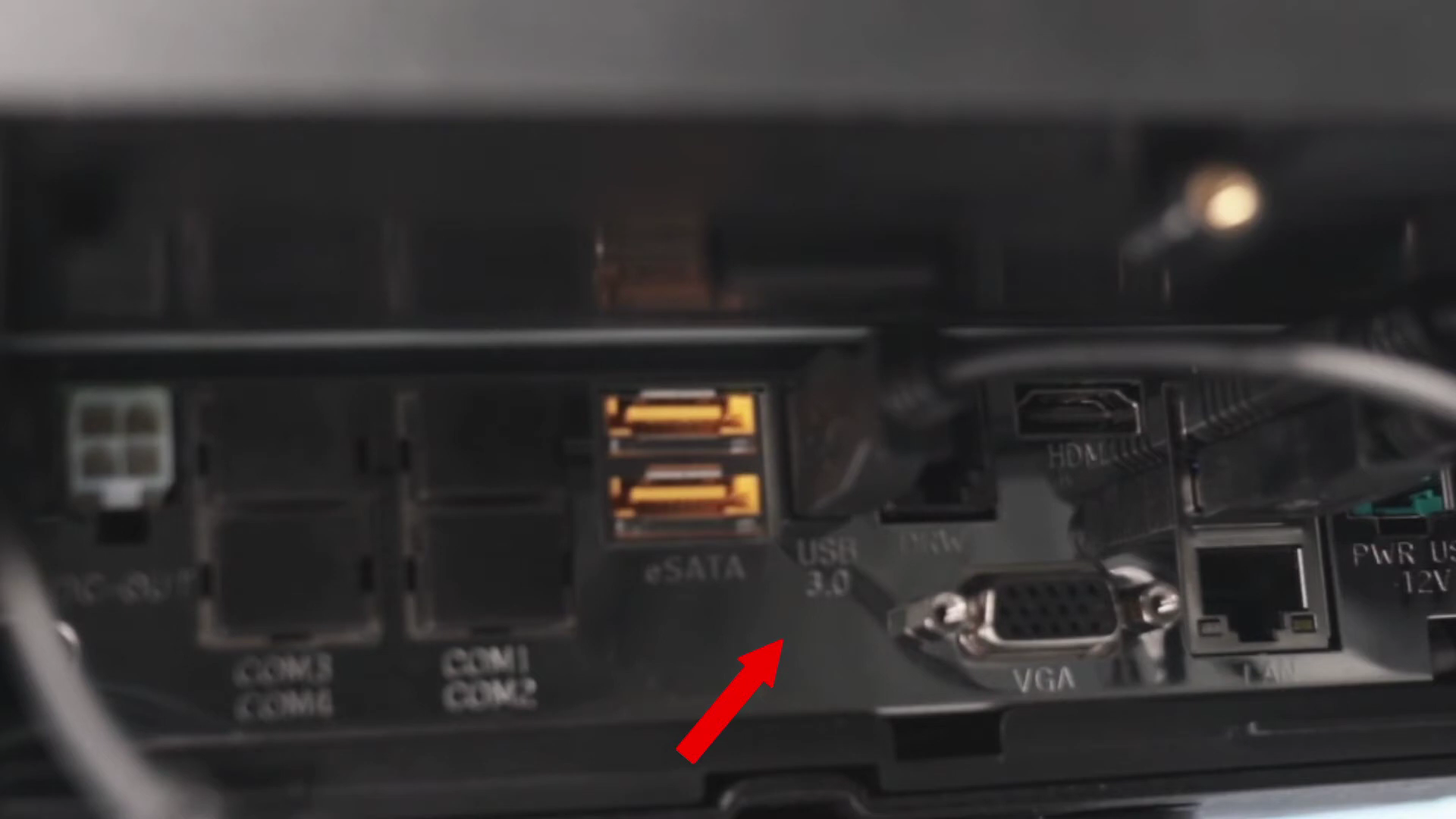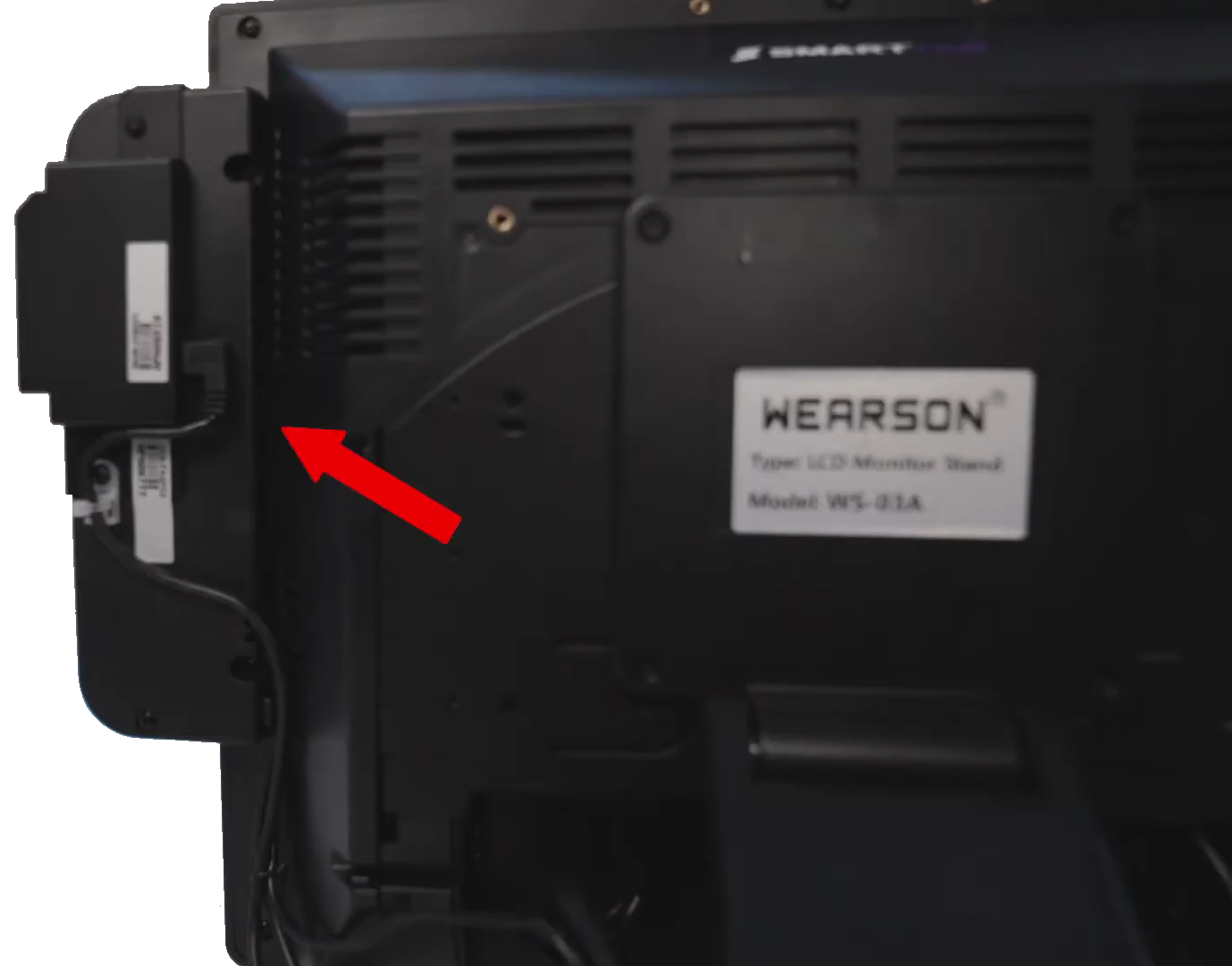How Do I Troubleshoot An Unresponsive Card Reader?
How Do I Troubleshoot An Unresponsive Card Reader?
Last Updated:What's in this article?
iPad General guidelines: To address an unresponsive card reader on the iPad/vault units first make sure the unit is fully charged.
- Open and log into POS vault
- Test chip reader to start tab. If the first card is unresponsive try another brand credit card. (visa, MC, Amex, discover)
- If one brand is not working and the others are it more than likely is the EMV/capk files. To address that please contact SmartTAB for a Magtek app update
- If none of the cards work then we need to open up the vault case.
- Power off the iPad
- Remove back screws from the vault case and make sure the power micro c is plugged into the chip reader.
- If micro c is plugged in then make sure the lightning port is stable (piece that actually attaches to the iPad)
Station General guidelines: To address an unresponsive card reader on the station first make sure the station is plugged into power.
- Open and log into the POS
- If the Green Light is on:
- Test chip reader to start tab. If the first card is unresponsive try another brand credit card. (Visa, MC, Amex, Disc)
- If one brand is not working please reference “flash Magtek stations”.
- Power off the station, wait 30 sec and power the station back on
- Test the card reader again
- If the cards are continuing to not work, continue to troubleshoot
- If the Green light is not turned on:
- Open the port under the station by removing the one screw.
The chip reader MUST be plugged into a USB port labeled 3.0
- Reseat the cable to ensure it is plugged in properly
- Reseat the cable to ensure it is plugged in properly
- If plugged in and no green light appears on the chip reader it may be fixed by replacing the micro USB c cord on the station
- Restart the station
- Log in and try a card again
- Try swapping the USB cord from another station
- If this resolves the issue, replace the USB cord for the card reader
- Try using the card reader from another station
- If the USB Cord will reach (you may have to move a station) you can unplug the working card reader from the station, and plug it into the non-working station to test
- If the USB will not reach you will need to swap the chip reader by removing the 2 screws from behind the working chip reader and plugging into the non-working station
- Restart the station
- Log in and try a card again
- If this resolves the issue, replace the the card reader