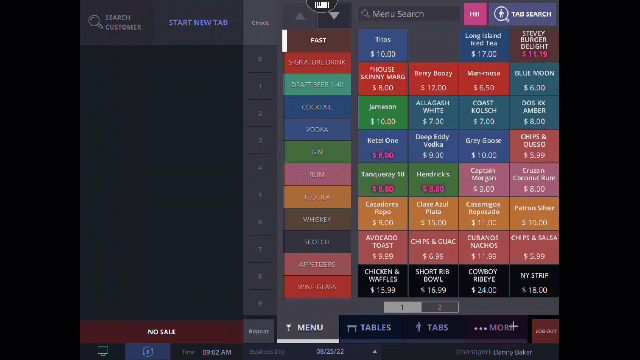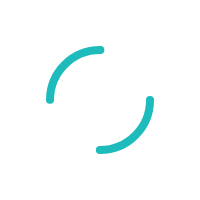Add/Remove Surcharge on Tabs
Last Updated:What's in this article?
- Add Surcharge to All tabs automatically
- Remove the Automatic Surcharge
- Remove the Surcharge from individual tab
- Log into the Back-end
- Select the Hamburger menu

- Select Tax, Gratuity & Surcharge
- Under Surcharge check Apply Surcharge
- If the Surcharge is Taxable select the box for Surcharge Taxable
- Enter the Surcharge rate
- Enter the Surcharge Text
**This is what will appear next to the surcharge amount on the customer itemized receipt - If you do not want the Surcharge to apply to cash transactions, check the box for Cash Discount
- Click SAVE
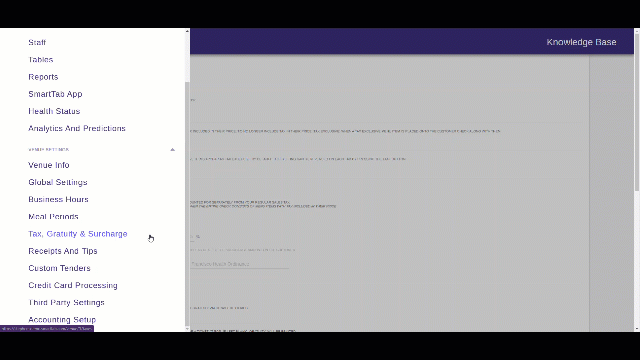
- Log into the Back-end
- Select the Hamburger menu

- Select Tax, Gratuity & Surcharge
- Under Surcharge Un-check Apply Surcharge
- Click SAVE
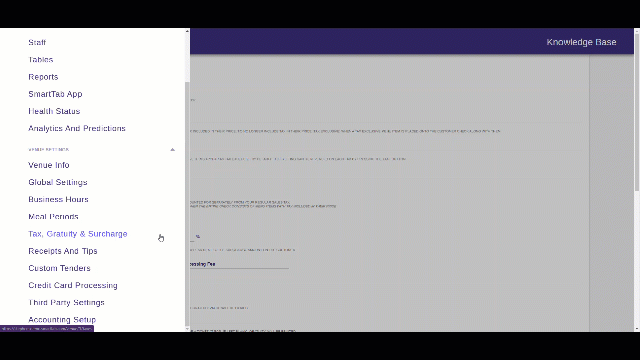
- Log into the POS
- Go to the TABS tab
- Open the Tab you wish to remove the surcharge by clicking on it
- Select EDIT from the top of the tab
- Uncheck Apply Surcharge
- Click DONE to save