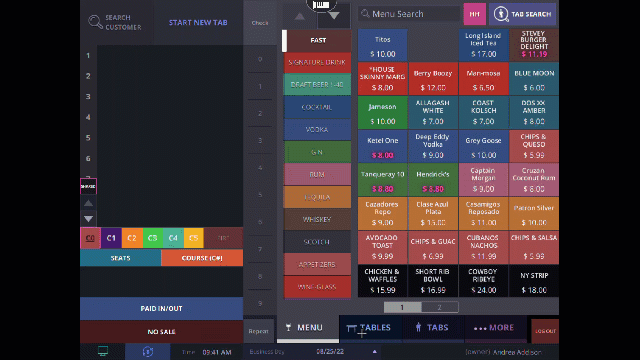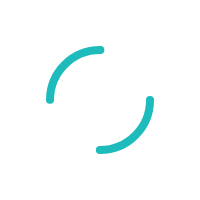Add/Remove Gratuity to Tabs
Last Updated:What's in this article?
Note: Gratuity is always a Percent(%). There is no dollar($) option available
- Add Gratuity to All tabs automatically
- Add Gratuity to tabs tabs over a defined number of guests automatically
- Add Gratuity to tabs tabs over a defined check total
- Remove the Automatic Gratuity
- Remove the Gratuity from individual tab
- Log into the Back-end
- Select the Hamburger menu

- Select Tax, Gratuity & Gratuity
- Under Gratuity check Automatically apply gratuity to each check
- Enter the Show on the receipt as text
**This is what will appear next to the Gratuity amount on the customer itemized receipt - Enter the Gratuity rate
- Click SAVE
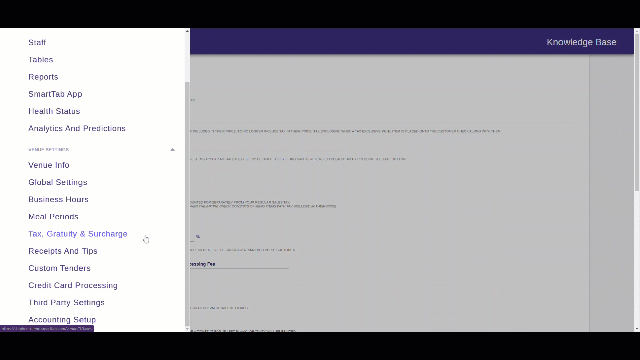
- Log into the Back-end
- Select the Hamburger menu

- Select Tax, Gratuity & Gratuity
- Under Gratuity check Automatically include a gratuity of _ % for parties _ or larger.
- Enter the Gratuity rate in the first _ blank field
- Enter the minimum number of guests that will need to be in the party before the gratuity applies in the second _ blank field
- Enter the Show on the receipt as text
**This is what will appear next to the Gratuity amount on the customer itemized receipt - Click SAVE
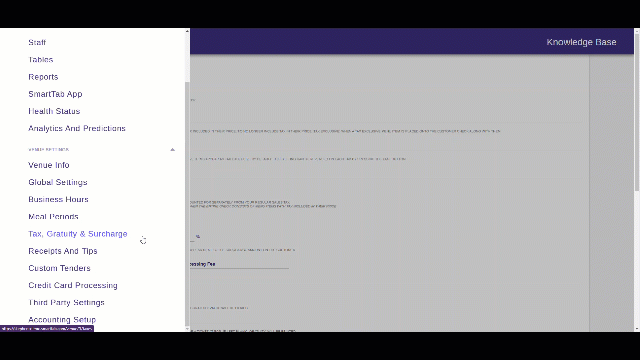
- Log into the Back-end
- Select the Hamburger menu

- Select Tax, Gratuity & Gratuity
- Under Gratuity check Automatically apply _ % gratuity of tab total to each check in case if check total exceeds $ _
- Enter the Gratuity rate in the first _ blank field
- Enter the Minimum check total that needs to be reached before the gratuity applies in the second _ blank field
- Enter the Show on the receipt as text
**This is what will appear next to the Gratuity amount on the customer itemized receipt - Click SAVE
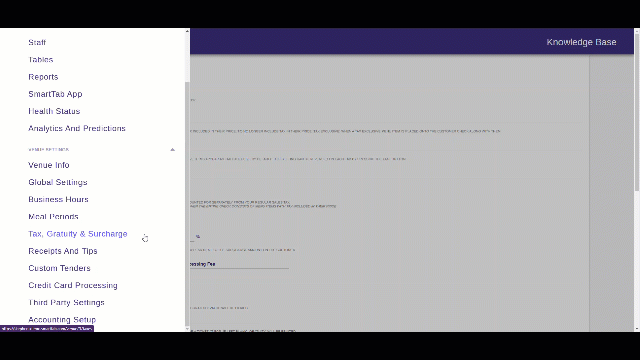
- Log into the Back-end
- Select the Hamburger menu

- Select Tax, Gratuity & Gratuity
- Under Gratuity Un-check the Automatically apply Gratuity Option you wish to disable
- Click SAVE
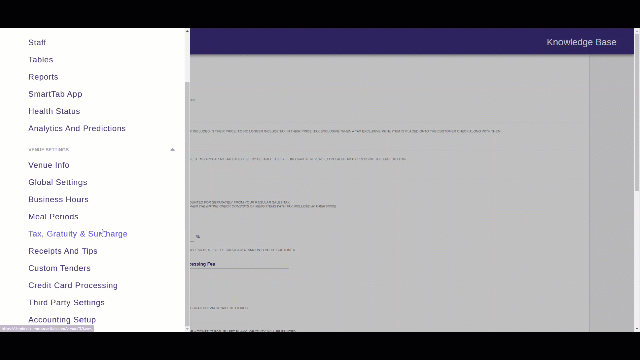
- Log into the POS
- Go to the TABS tab
- Open the Tab you wish to remove the Gratuity by clicking on it
- Select EDIT from the top of the tab
- Uncheck Service Charge
- Click DONE to save